Compatibility Report
Quesma can help validate your migration by sending queries to both Elasticsearch and ClickHouse simultaneously and comparing the results. This allows you to verify that queries return equivalent results from both systems before fully switching over.
You can enable Compatibility Report on an individual index level or for all (unconfigured) indexes via *. The configuration supports specifying which source (Elasticsearch or ClickHouse) should be the primary source to return results from and compare to.
Apart from validating correctness, Compatibility Report also measures the execution time difference (speedups or slowdowns) and generates a report per each dashboard and index.
Configuration
Any index that has two targets (one Elastic type and one ClickHouse/Hydrolix type) will have Compatibility Report enabled:
processors:
- name: my-query-processor
type: quesma-v1-processor-query
config:
indexes:
kibana_sample_data_ecommerce:
target:
- backend-elastic
- backend-clickhouse
ab_testing_logs:
target:
- backend-clickhouse
- name: my-ingest-processor
type: quesma-v1-processor-ingest
config:
indexes:
ab_testing_logs:
target:
- backend-clickhouseThis configuration turns on Compatibility Report for kibana_sample_data_ecommerce index. The ab_testing_logs is an internal Quesma index which is required in the configuration for Compatibility Report to work properly.
The order of targets matters in the configuration - the first target will be the primary target that Kibana (or other applications) receives results from. In the example above, Quesma will:
- Receive an incoming query from Kibana/OpenSearch Dashboards
- Send the same query to both Elasticsearch and ClickHouse
- Compare the responses to ensure they match
- Return the response from the Elastic to the client
- Log any discrepancies for analysis
Accessing Compatibility Report
In the Quesma managment UI (default port 9999) the "CR" tab shows a compatibility report based on the collected data:
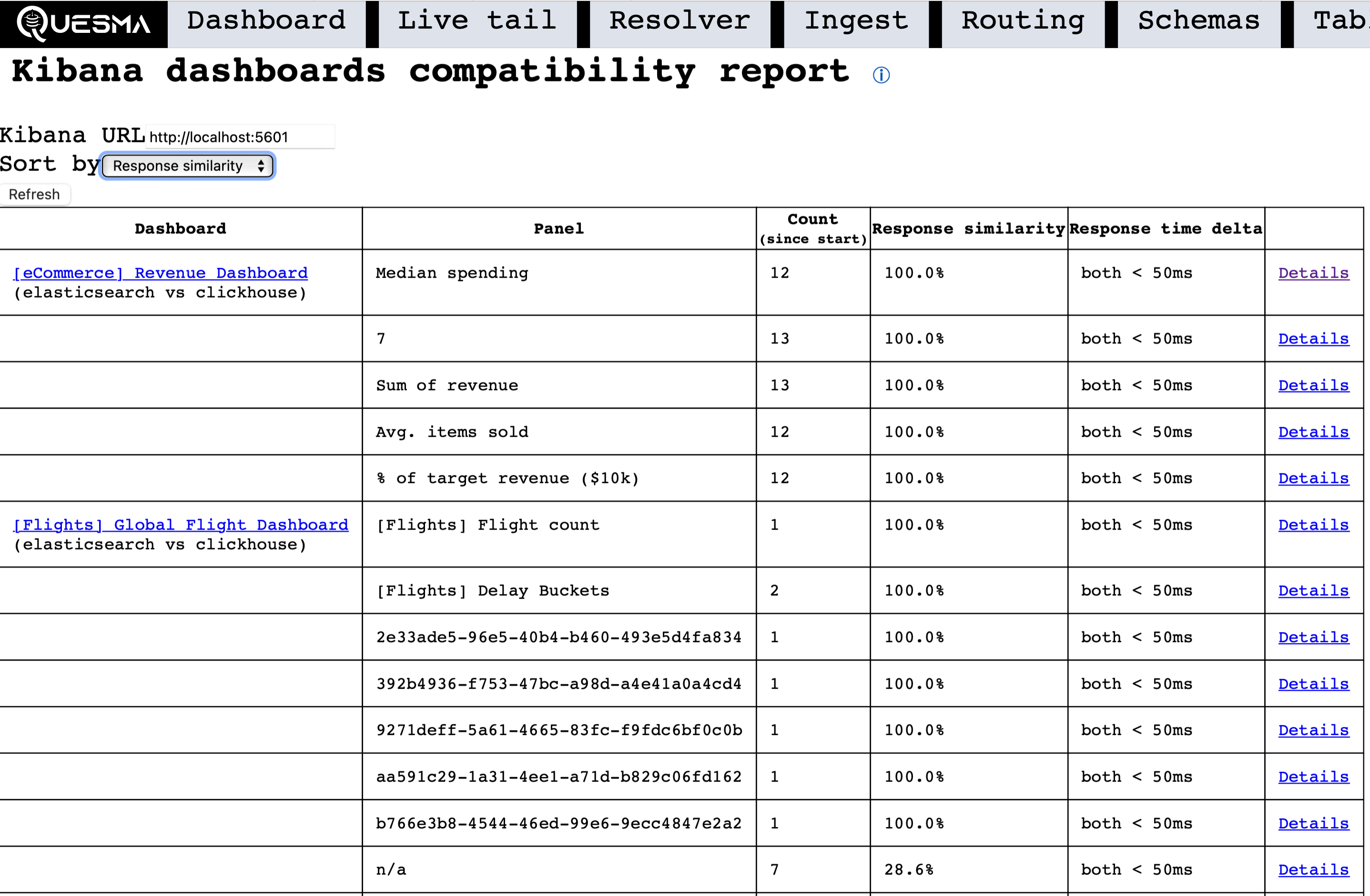
Upon clicking on the "Details" link, you can see a more detailed information about the discovered mismatch between sources.
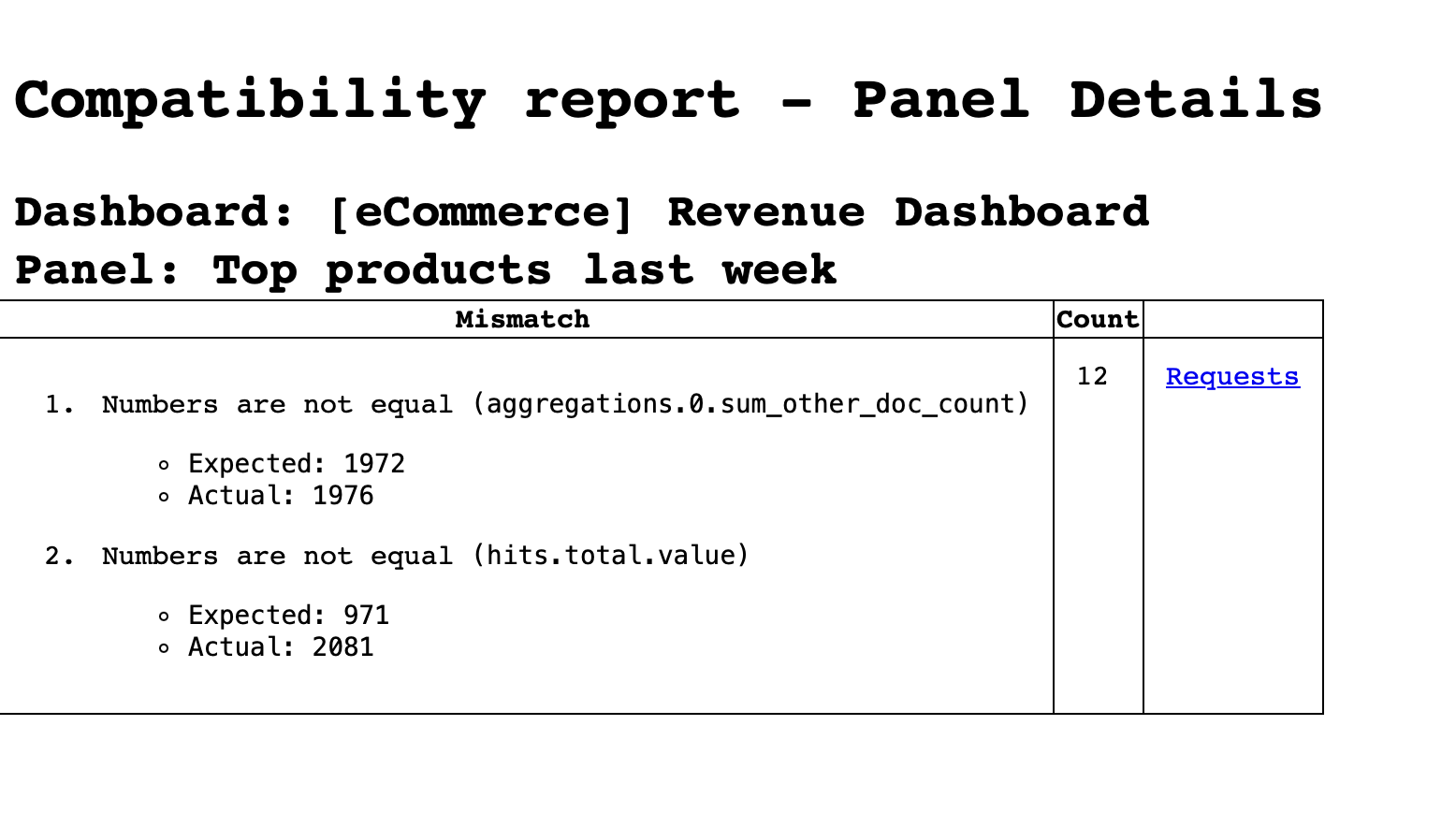
Analyzing Compatibility Report
The Compatibility Report helps identify potential issues with performance and correctness between data sources.
The "performance gain" column shows the relative difference in query execution time between the two data sources. A positive percentage indicates that the second source (e.g. ClickHouse) is faster than the primary source (e.g. Elasticsearch), while a negative percentage means it's slower. We recommend starting your analysis by focusing on the dashboard panels most important for you.
If you notice slower performance for certain panels, you can analyze the specific queries by clicking "Details". Based on that information, consider manually optimizing the ClickHouse schema accordingly - for example by adjusting the table's ORDER BY clause or converting string columns to LowCardinality(String) type to improve query efficiency.
The "response similarity" column indicates whether there are any discrepancies between query results from different sources. Similar to performance analysis, we recommend prioritizing the validation of your most critical dashboard panels.
A response similarity value below 100.0% indicates that the sources returned different results. Before investigating these differences in detail, first verify that both sources contain identical data - ensure your ingest process is properly dual-writing and that neither source contains old records. Once data consistency is confirmed, examine the specific differences in the "Details" tab. While minor cosmetic variations may not impact Kibana's visualization, if you discover what appears to be a meaningful difference between sources, please report it by either opening an issue on Quesma's GitHub repository or contacting us directly at support@quesma.com.